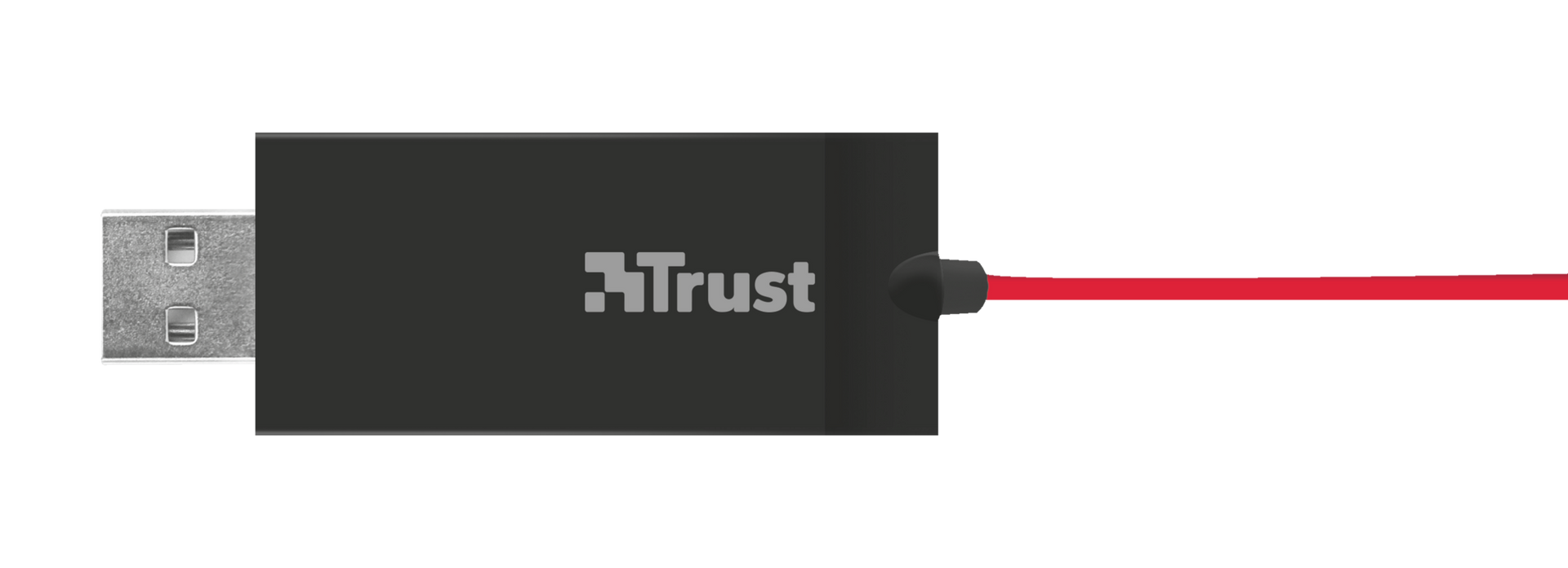USB Mikrofonlu kulaklık
Maksimum konfor için ayarlanabilir yumuşak pedli başlık bandı ve geniş yastıklı kulak pedlerine sahip yüksek kaliteli stereo USB kulaklık
Özellikler
Features
Size & Weight
Control
Connectivity
Audio
Headphone
Microphone
Gaming
Lighting
Protection
Input
Compatibility
Ekstra bilgi
USB Headset
User's guide
Windows 10, 8, 7
Intel-based Mac with Mac OS X 10.5 (Leopard) or higher
USB port
Sıkça Sorulan Sorular (FAQ)
- Make sure your system is up to date
- Unplug the headset and restart the system.
- When your system has completely loaded, connect the device directly to the USB port without using a hub or an extension cable.
- Check in the Device Manager if the product is correctly installed or if there is any error message reported.
- On Windows 10: Verify that the microphone of the headset is allowed to be used by applications in the Microphone Privacy Settings.
- When the device is recognized by the system, you need to set it as default device for sound input and output in the Sound Settings.
- If the headset includes an inline remote, make sure that the controls on the remote such as headset volume and/or microphone mute are set correctly.
- The headset is ready to be used.
Can you check the following items:
- The headset is connected to the correct audio connection(s) on your computer? Consult the manual for more information.
- There is no error message (visible by the yellow exclamation mark) reported in the Device Manager?
- The device is the default device for recording and playbacking / input and output?
Windows 7/8:- Right click on the speaker icon in the taskbar and select Playback devices > Select the correct device > Set Default > OK
- To activate the microphone: right-click on the speaker icon in the taskbar and select Recording devices > select the correct device > Set Default > OK
Windows 10:- Right click on the speaker icon in the taskbar and select open Sound settings > Select the correct device in the Choose your ouput device option
- To activate the microphone: right-click on the speaker icon in the taskbar and select open Sound settings > Select the correct device in the Choose your input device option
Mac:- Go to "System Preferences" > "Sound"
- Click the "Input" tab to access microphone settings.
- Click the microphone in the devices list to adjust the microphone settings.
If the above steps don't help, connect the headset to another computer, to check if the problem persists.
Once the device is connected, Windows OS should install a built-in driver for it.
Follow the steps below to re-install the headset:
- Make sure your system is up to date (especially the soundcard and USB drivers) following the instructions from the website www.windowsupdate.com, and the website of the manufacturer of your computer.
- Unplug the headset and restart the system.
- When Windows has completely loaded, connect the headset directly to the USB port without using a hub or an extension cable.
Note: Make sure to connect the headset to a USB 2.0 port instead of to a usb 3.0 port.
- Check in the Device Manager if the headset is correctly installed or if there is any error message reported.
- When the device is recognized by the system, you need to select it as default device for recording and playbacking.
* Playbacking: Right click on the microphone icon in the taskbar and select Playback devices > Select the correct device > Set default > OK
* Recording: right-click on the microphone icon in the taskbar and select Recording devices > select the correct device > Set default > OK
- If the above steps don't help, connect the headset to another USB-port or to another computer, to check if the problem persists.
Unfortunately, we do not have service centers to repair products.
A defective product should be replaced by your point of purchase during the warranty period.
We offer a 'return to retailer' warranty on our products. In case of a defect, you can return the product to your retailer with failure description, proof of purchase and all accessories. During the warranty period you will receive a replacement product from the retailer if available. For full warranty conditions you can consult: https://www.trust.com/support/warranty
Bize Ulaşın
Bize Ulaşın
Please check our FAQs first, chances are you'll find the answer there.
Couldn't find the answer in the FAQs? Fill out the form below with as much information as possible and one of our help-desk staff will respond at the earliest opportunity. Our messages are answered in the order they are received.
After submitting the form a confirmation message will be displayed with your reference number. The confirmation will be sent to your email address at the same time as well. If you have not received the confirmation message, please check your spam or junk mail folder. Otherwise, fill out the form again with your correct e-mail address.