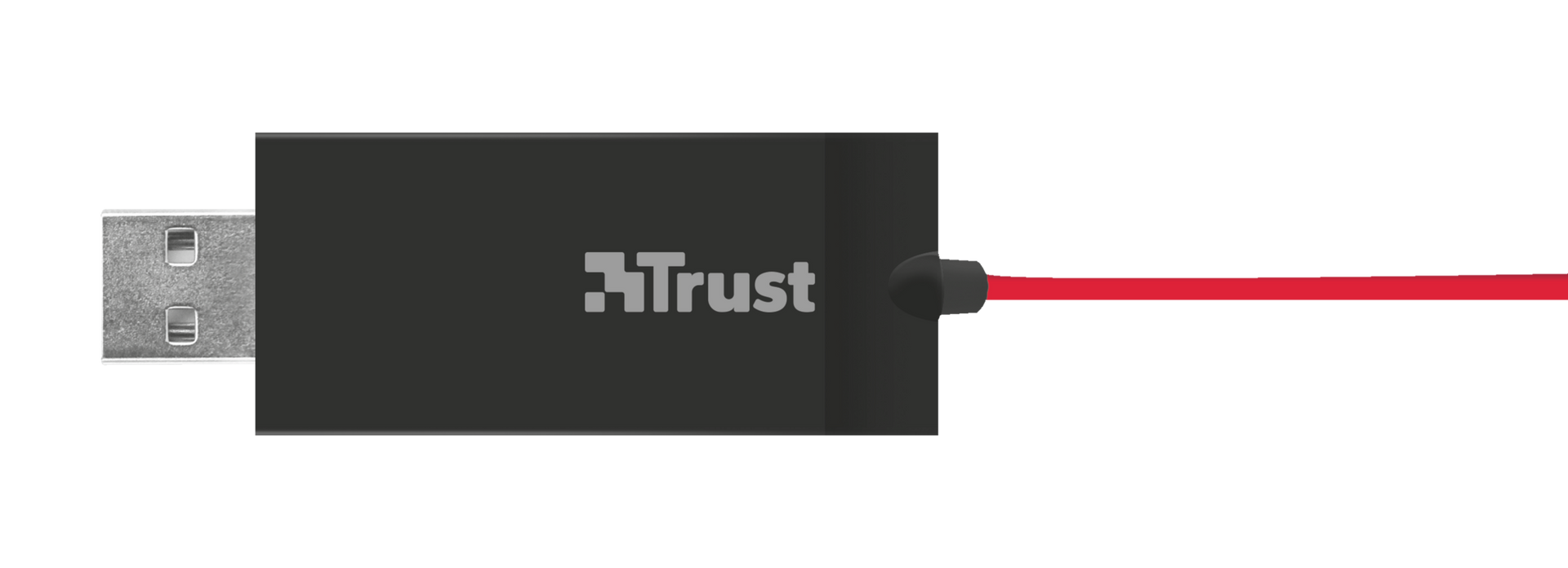USB Cuffie con microfono
Cuffie stereo USB di alta qualità dotate di morbido archetto regolabile imbottito e soffici padiglioni auricolari di grandi dimensioni per il massimo comfort di indossamento
Specifiche
Features
Size & Weight
Control
Connectivity
Audio
Headphone
Microphone
Gaming
Lighting
Protection
Input
Compatibility
Ulteriori informazioni
USB Headset
User's guide
Windows 10, 8, 7
Intel-based Mac with Mac OS X 10.5 (Leopard) or higher
USB port
Domande frequenti (FAQ)
- Assicurati che il tuo sistema sia aggiornato
- Scollegare l'auricolare e riavviare il sistema.
- Quando il sistema è completamente caricato, collega il dispositivo direttamente alla porta USB senza utilizzare un hub o una prolunga.
- Verificare in Gestione dispositivi se il prodotto è installato correttamente o se viene segnalato un messaggio di errore.
- Su Windows 10: verificare che il microfono dell'auricolare possa essere utilizzato dalle applicazioni nelle Impostazioni privacy microfono.
- Quando il dispositivo viene riconosciuto dal sistema, è necessario impostarlo come dispositivo predefinito per l'ingresso e l'uscita audio nelle Impostazioni audio.
- Se l'auricolare include un telecomando in linea, assicurati che i controlli sul telecomando come il volume dell'auricolare e/o l'esclusione del microfono siano impostati correttamente.
- L'auricolare è pronto per essere utilizzato.
Can you check the following items:
- The headset is connected to the correct audio connection(s) on your computer? Consult the manual for more information.
- There is no error message (visible by the yellow exclamation mark) reported in the Device Manager?
- The device is the default device for recording and playbacking / input and output?
Windows 7/8:- Right click on the speaker icon in the taskbar and select Playback devices > Select the correct device > Set Default > OK
- To activate the microphone: right-click on the speaker icon in the taskbar and select Recording devices > select the correct device > Set Default > OK
Windows 10:- Right click on the speaker icon in the taskbar and select open Sound settings > Select the correct device in the Choose your ouput device option
- To activate the microphone: right-click on the speaker icon in the taskbar and select open Sound settings > Select the correct device in the Choose your input device option
Mac:- Go to "System Preferences" > "Sound"
- Click the "Input" tab to access microphone settings.
- Click the microphone in the devices list to adjust the microphone settings.
If the above steps don't help, connect the headset to another computer, to check if the problem persists.
Once the device is connected, Windows OS should install a built-in driver for it.
Follow the steps below to re-install the headset:
- Make sure your system is up to date (especially the soundcard and USB drivers) following the instructions from the website www.windowsupdate.com, and the website of the manufacturer of your computer.
- Unplug the headset and restart the system.
- When Windows has completely loaded, connect the headset directly to the USB port without using a hub or an extension cable.
Note: Make sure to connect the headset to a USB 2.0 port instead of to a usb 3.0 port.
- Check in the Device Manager if the headset is correctly installed or if there is any error message reported.
- When the device is recognized by the system, you need to select it as default device for recording and playbacking.
* Playbacking: Right click on the microphone icon in the taskbar and select Playback devices > Select the correct device > Set default > OK
* Recording: right-click on the microphone icon in the taskbar and select Recording devices > select the correct device > Set default > OK
- If the above steps don't help, connect the headset to another USB-port or to another computer, to check if the problem persists.
Le consiglio di chiedere la sostituzione dell'articolo direttamente dal rivenditore.
Nel caso in cui il prodotto sia difettoso, è possibile restituirlo al rivenditore insieme a una descrizione del tipo di malfunzionamento, alla prova d''acquisto e a tutti gli accessori.
Se il prodotto è ancora in garanzia, riceverete un prodotto sostitutivo (se disponibile) dal rivenditore.
Condizioni di garanzia:
https://www.trust.com/support/warranty
Contattaci
Contattaci
Per prima cosa controlla le nostre FAQ, è probabile che troverai la risposta lì.
Non hai trovato la risposta nelle domande frequenti? Compila il modulo sottostante con quante più informazioni possibili e uno dei nostri addetti all'help desk risponderà il prima possibile. I nostri messaggi ricevono risposta nell'ordine in cui vengono ricevuti.
Dopo aver inviato il modulo, verrà visualizzato un messaggio di conferma con il numero di riferimento. Questa conferma è stata inviata al suo indirizzo e-mail allo stesso tempo. Se non hai ricevuto questo messaggio, controlla la sua cartella spam o posta indesiderata. Se non riesci a trovare la conferma, si prega di inviare nuovamente il modulo con il suo indirizzo e-mail corretto.