GXT 658 Tytan 5.1 Surround Speaker System
5.1 speaker set system including wooden subwoofer with a total RMS power output of 90 Watt (180 Watt peak power)
* Suggested retail price (incl. VAT), set by the manufacturer. The actual selling price may vary per retailer. Products on this website are not available for direct purchase via Trust.





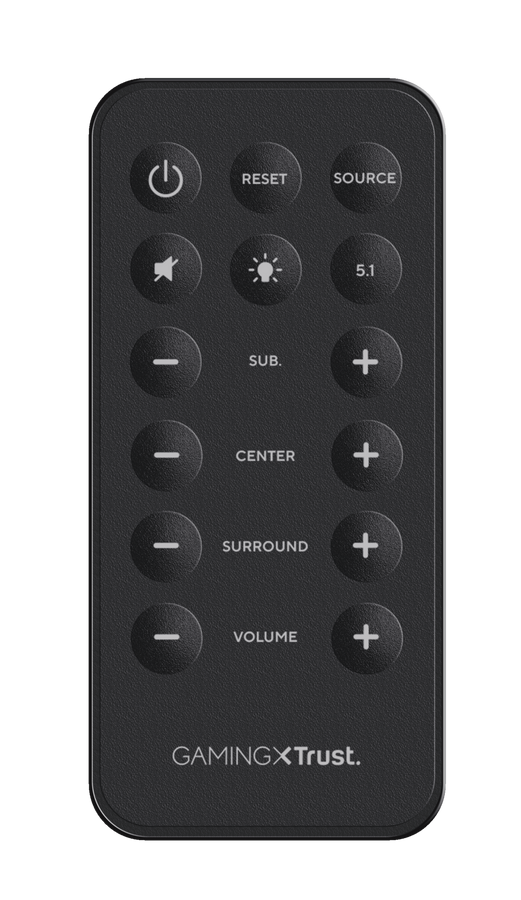




/Media/Images/Highlights/prdhigh_21738-i2.png)
/Media/Images/Highlights/prdhigh_21738-i3.png)
/Media/Images/Highlights/prdhigh_21738-i4.png)
/Media/Images/Highlights/prdhigh_21738-i5.png)