Currently available
GXT 265 Cintar RGB Headset Stand
RGB-illuminated headset stand with two USB ports
€ 34.99*
* Suggested retail price (incl. VAT), set by the manufacturer. The actual selling price may vary per retailer. Products on this website are not available for direct purchase via Trust.



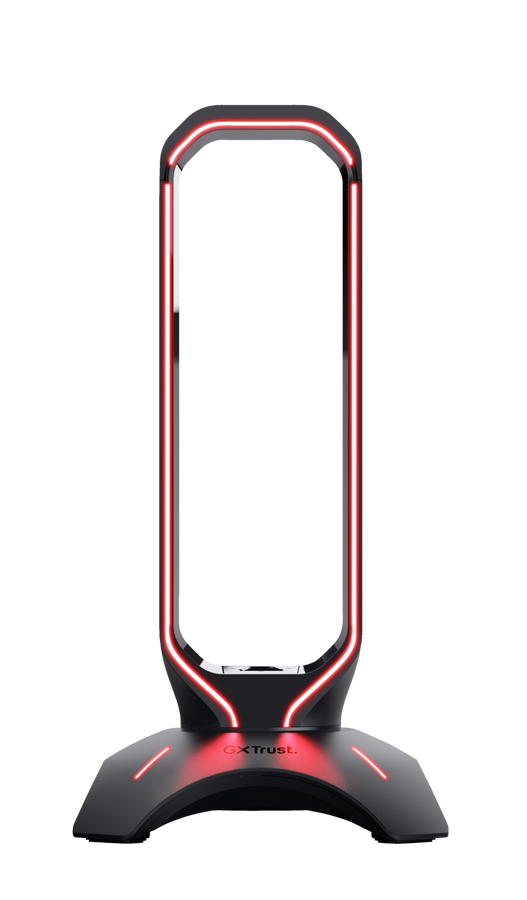






/Media/Images/Highlights/prdhigh_23647-i1.png)
/Media/Images/Highlights/prdhigh_23647-i2.png)
/Media/Images/Highlights/prdhigh_23647-i3.png)