Primo Touch Stylish Wire-free Bluetooth Earphones
Stylish wireless Bluetooth earphones with touch controls
* Suggested retail price (incl. VAT), set by the manufacturer. The actual selling price may vary per retailer. Products on this website are not available for direct purchase via Trust.

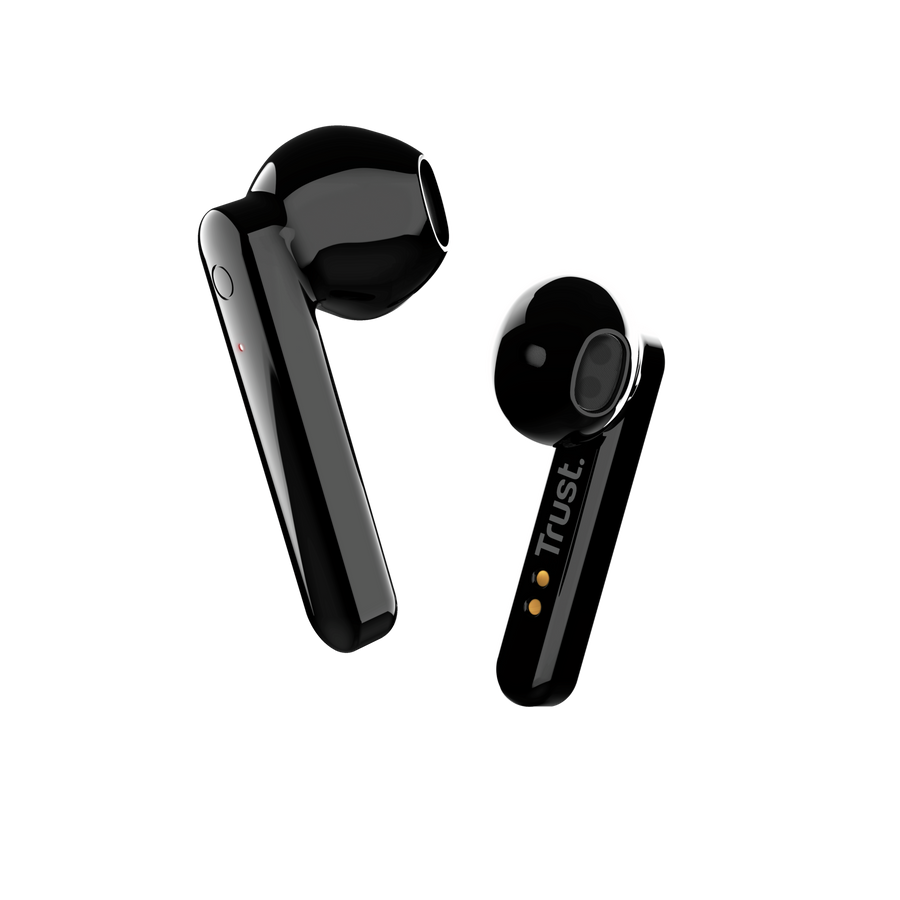












/Media/Images/Highlights/prdhigh_23712-i1.png)
/Media/Images/Highlights/prdhigh_23712-i2.png)
/Media/Images/Highlights/prdhigh_23712-i3.png)
/Media/Images/Highlights/prdhigh_23712-i4.png)
/Media/Images/Highlights/prdhigh_23712-i5.png)