GXT 255+ Onyx Professional Microphone With Arm
Professional studio-grade microphone and arm; pro sound quality and a clean look
* Suggested retail price (incl. VAT), set by the manufacturer. The actual selling price may vary per retailer. Products on this website are not available for direct purchase via Trust.





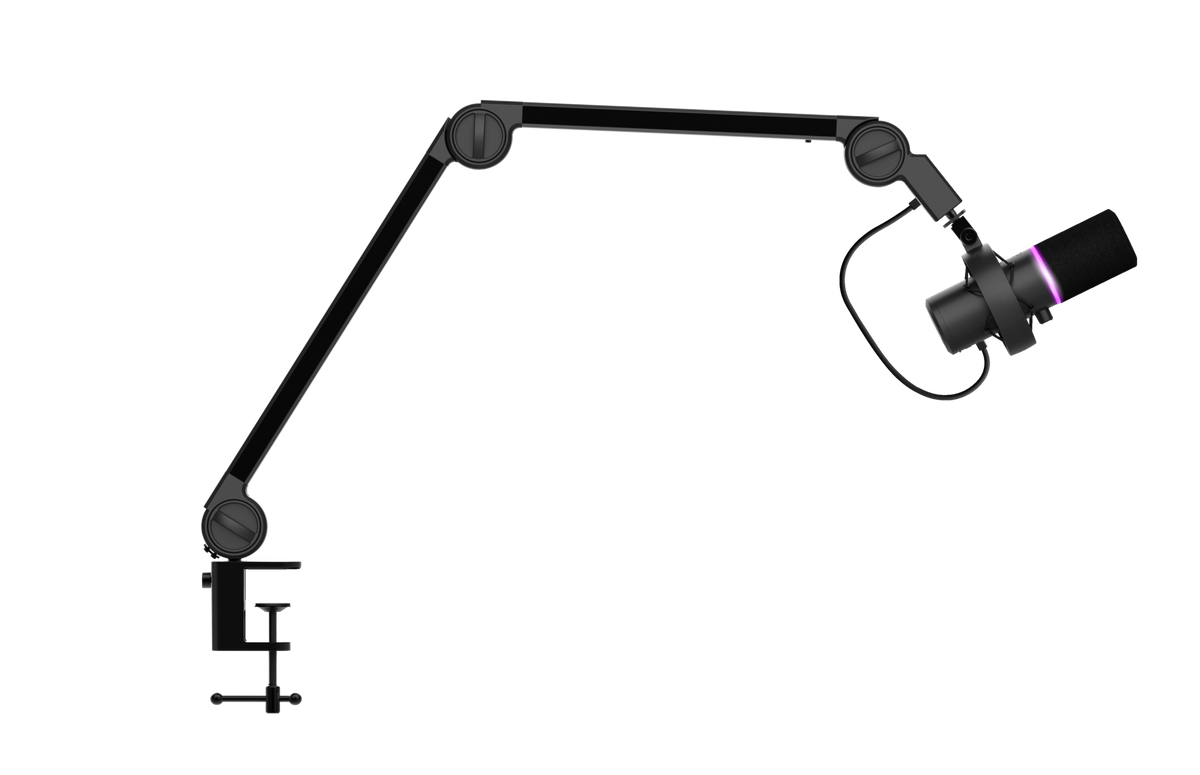










/Media/Images/Highlights/prdhigh_24354-i1.png)
/Media/Images/Highlights/prdhigh_24354-i2.png)
/Media/Images/Highlights/prdhigh_24354-i3.png)
/Media/Images/Highlights/prdhigh_24354-i4.png)
/Media/Images/Highlights/prdhigh_24354-i5.png)