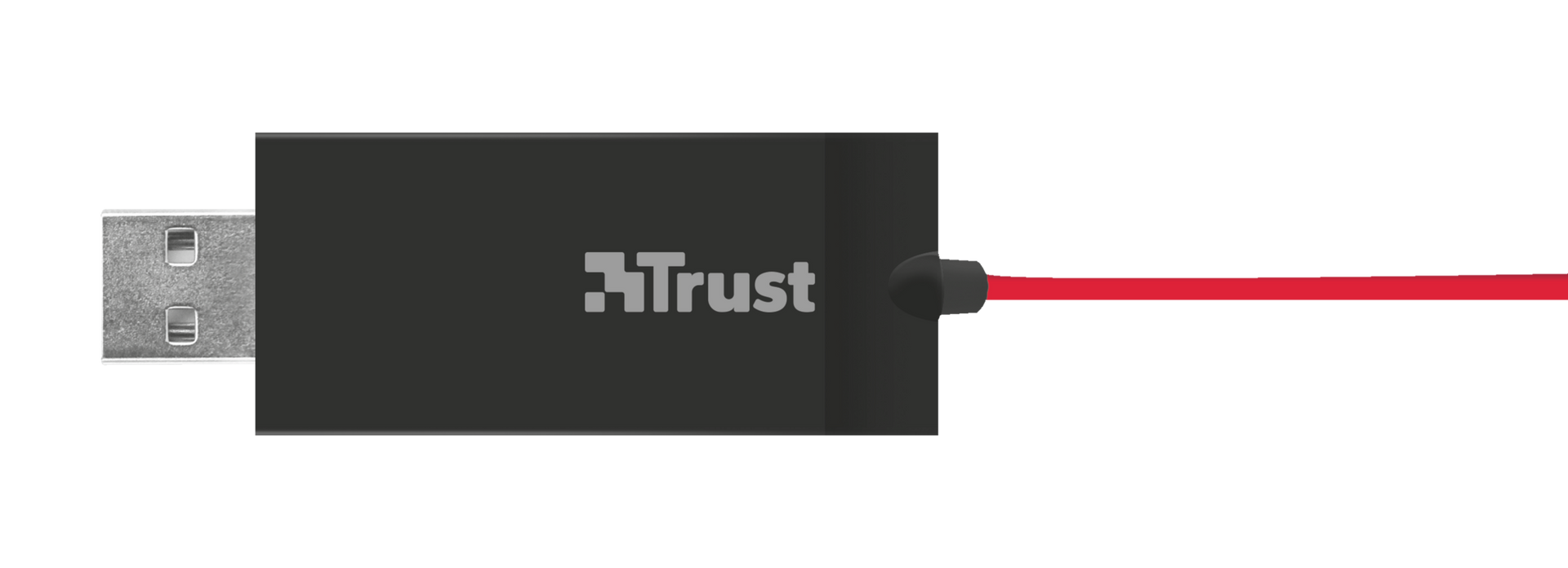USB Headset
USB-headset voor stereogeluid van topkwaliteit, voorzien van aanpasbare hoofdband met een zachte vulling en grote oorkussens voor een optimaal comfort
Specificaties
Features
Size & Weight
Control
Connectivity
Audio
Headphone
Microphone
Gaming
Lighting
Protection
Input
Compatibility
Extra informatie
USB Headset
User's guide
Windows 10, 8, 7
Intel-based Mac with Mac OS X 10.5 (Leopard) or higher
USB port
Veelgestelde vragen (FAQ)
- Zorg ervoor dat uw systeem up-to-date is
- Koppel de headset los en start het systeem opnieuw op.
- Wanneer uw systeem volledig is geladen, sluit u het apparaat rechtstreeks aan op de USB-poort zonder een hub of een verlengkabel te gebruiken.
- Controleer in Apparaatbeheer of het product correct is geïnstalleerd of dat er een foutmelding is.
- Op Windows 10: controleer of de microfoon van de headset mag worden gebruikt door toepassingen in de privacyinstellingen van de microfoon.
- Wanneer het apparaat door het systeem wordt herkend, moet u het instellen als standaardapparaat voor geluidsinvoer en -uitvoer in de Geluidsinstellingen.
- Als de headset een inline-afstandsbediening heeft, zorg er dan voor dat de bedieningselementen op de afstandsbediening, zoals het volume van de headset en/of het dempen van de microfoon, correct zijn ingesteld.
- De headset is klaar voor gebruik.
Can you check the following items:
- The headset is connected to the correct audio connection(s) on your computer? Consult the manual for more information.
- There is no error message (visible by the yellow exclamation mark) reported in the Device Manager?
- The device is the default device for recording and playbacking / input and output?
Windows 7/8:- Right click on the speaker icon in the taskbar and select Playback devices > Select the correct device > Set Default > OK
- To activate the microphone: right-click on the speaker icon in the taskbar and select Recording devices > select the correct device > Set Default > OK
Windows 10:- Right click on the speaker icon in the taskbar and select open Sound settings > Select the correct device in the Choose your ouput device option
- To activate the microphone: right-click on the speaker icon in the taskbar and select open Sound settings > Select the correct device in the Choose your input device option
Mac:- Go to "System Preferences" > "Sound"
- Click the "Input" tab to access microphone settings.
- Click the microphone in the devices list to adjust the microphone settings.
If the above steps don't help, connect the headset to another computer, to check if the problem persists.
Once the device is connected, Windows OS should install a built-in driver for it.
Follow the steps below to re-install the headset:
- Make sure your system is up to date (especially the soundcard and USB drivers) following the instructions from the website www.windowsupdate.com, and the website of the manufacturer of your computer.
- Unplug the headset and restart the system.
- When Windows has completely loaded, connect the headset directly to the USB port without using a hub or an extension cable.
Note: Make sure to connect the headset to a USB 2.0 port instead of to a usb 3.0 port.
- Check in the Device Manager if the headset is correctly installed or if there is any error message reported.
- When the device is recognized by the system, you need to select it as default device for recording and playbacking.
* Playbacking: Right click on the microphone icon in the taskbar and select Playback devices > Select the correct device > Set default > OK
* Recording: right-click on the microphone icon in the taskbar and select Recording devices > select the correct device > Set default > OK
- If the above steps don't help, connect the headset to another USB-port or to another computer, to check if the problem persists.
Trust heeft geen Service Centra aangezien onze defecte producten niet worden gerepareerd, maar direct door de winkelier worden omgeruild in de garantieperiode.
Wij hebben een 'return to retailer' garantie.
Dit betekent dat je, wanneer het product in garantie is, terug kan met product en aankoopbewijs naar de winkel/webshop en het product kan omruilen voor een nieuw exemplaar.
De volledige garantievoorwaarden kan je raadplegen op:
https://www.trust.com/support/warranty
Neem contact op
Neem contact op
Kijk eerst bij onze FAQ's, de kans is groot dat u het antwoord daar vindt.
Kunt u het antwoord niet vinden in de FAQ? Vul het onderstaande formulier in met zoveel mogelijk informatie en een van onze medewerkers zal zo snel mogelijk reageren. Onze berichten worden beantwoord in de volgorde waarin ze ontvangen zijn.
Na het versturen van het formulier wordt een bevestiging weergegeven met uw referentienummer. De bevestiging zal tegelijkertijd naar uw e-mailadres worden verzonden. Als u het bevestigingsbericht niet hebt ontvangen in uw mail, controleert u alstublieft uw spam- of junk-mailmap. Vindt u het bericht ook daar niet terug, stuurt u dan het formulier nogmaals, met uw correcte e-mail adres.